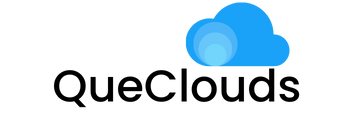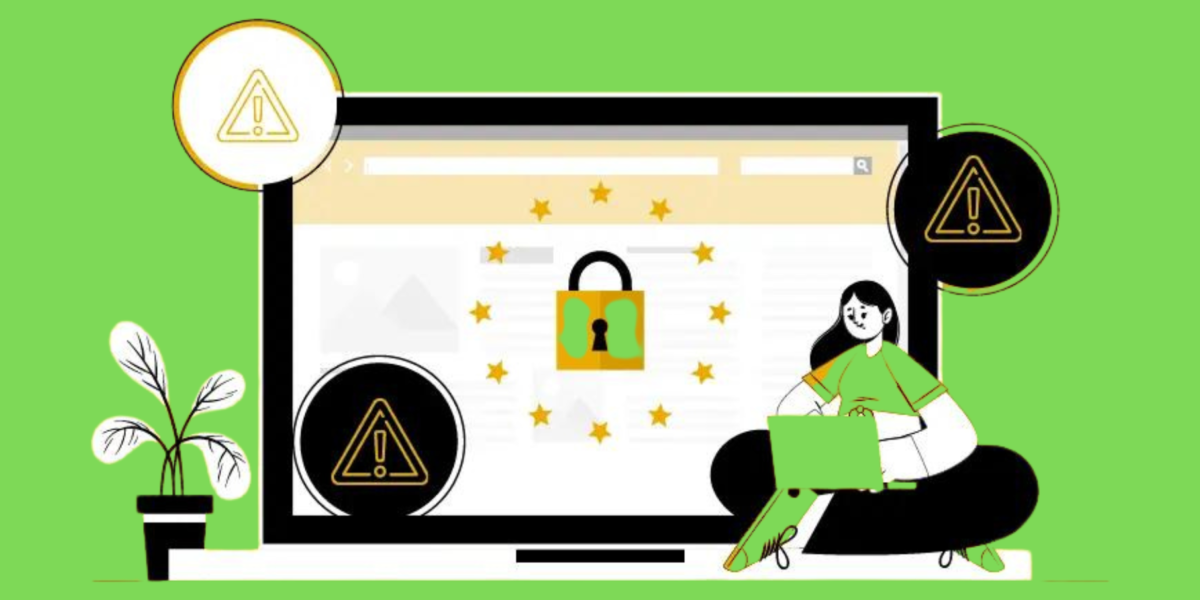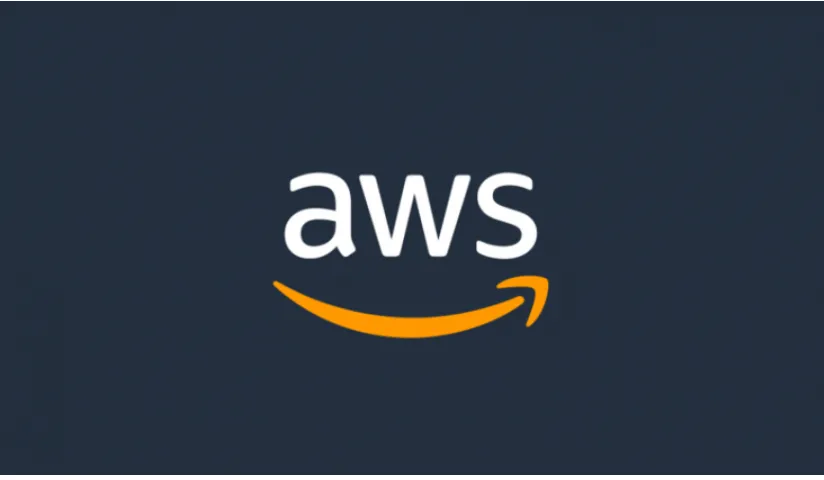
AWS offers a one-year free tier account, which allows you to explore its features at no cost.
To get started:
- Visit the AWS official website and sign up using your details.
- Once registered, log in to the AWS Management Console.
- Navigate to the EC2 section from the dashboard or the search bar for quick access.
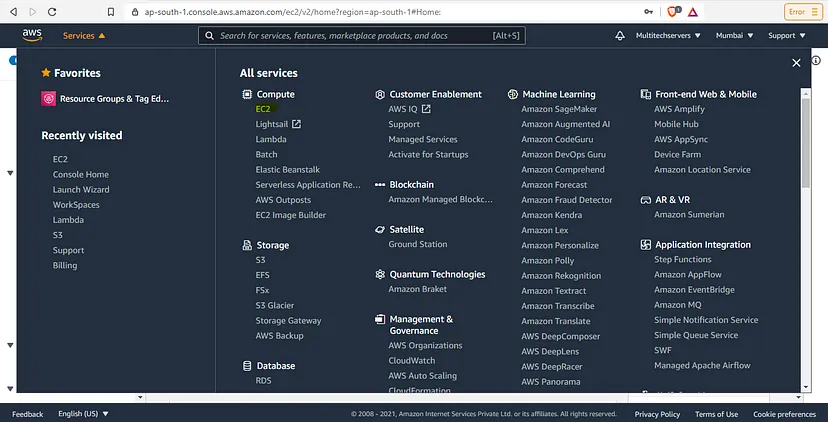
Click on the Launch Instance option & choose the EC2 as per your requirement.
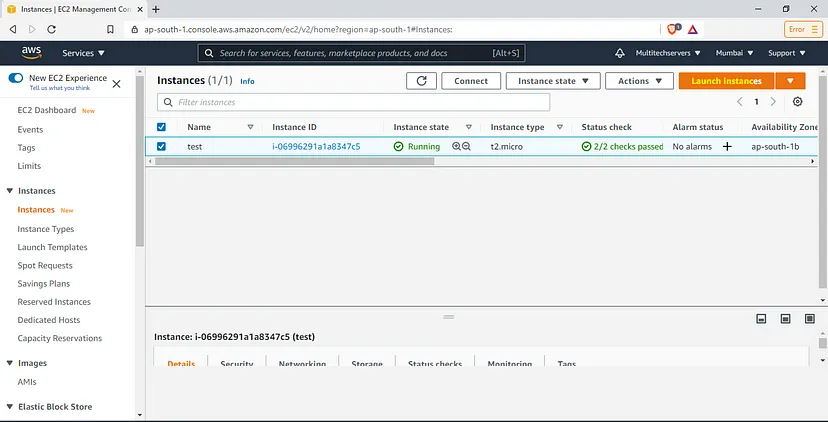
As you can see there is already one instance running which is the ubuntu test environment.
Here you can choose any of the available EC2 by entering the name in search bar.
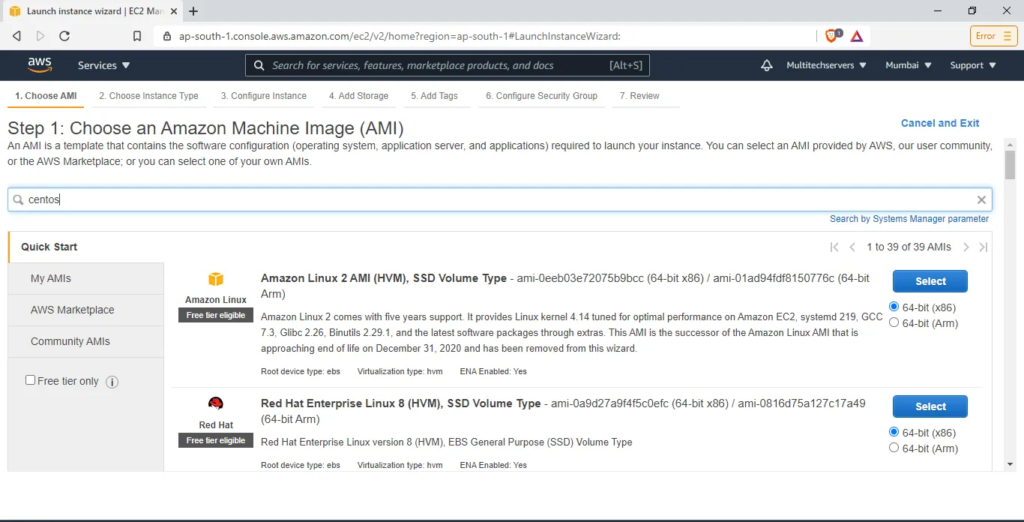
As we are going to launch a centos instance.
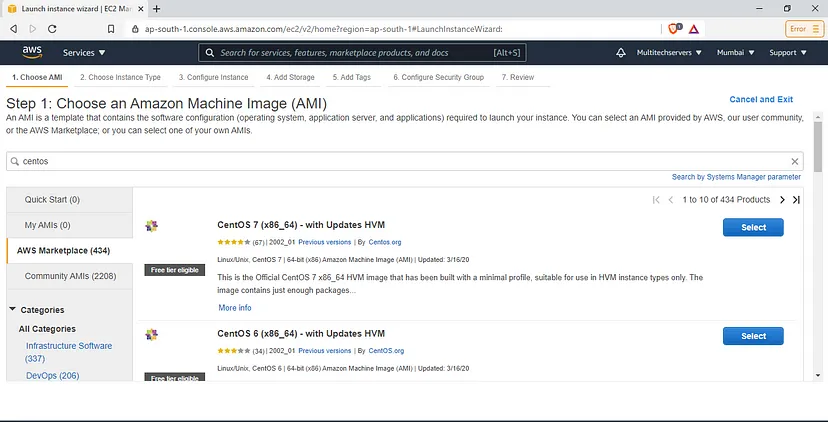
Make sure you will choose a T2.micro free tier eligible instance to avoid any charges.
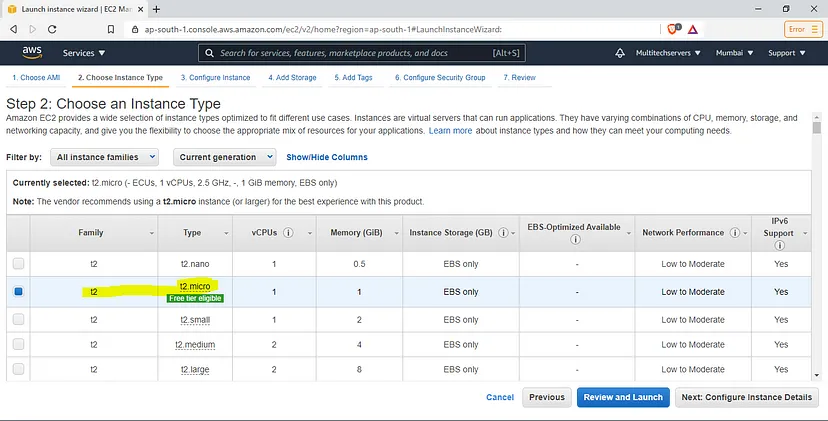
Click on t2.micro & then hit the “Next: Configure instance Details” option.
Then you need to mention the VPC details & IAM Role & other details. In our case, we are going with default VPC So no need to change anything.
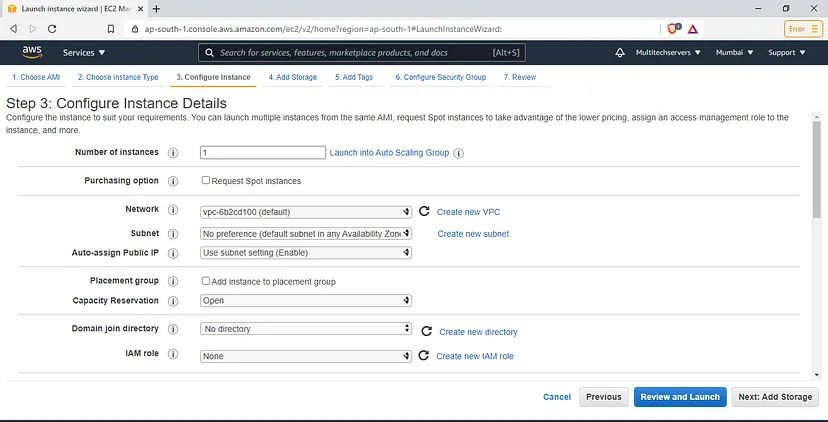
Then you need to add storage.
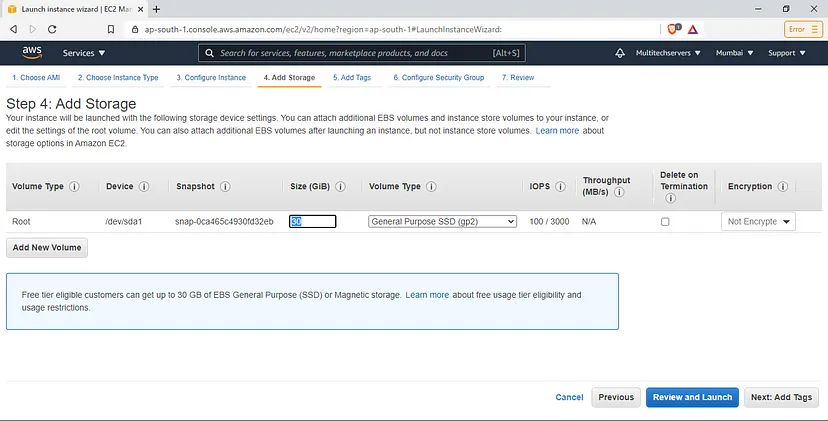
After that, we are going to security groups for allowing the set of rules.
As you can see below we have allowed Port 22 that is for SSH (Secure Shell) & We have allowed All traffic ( As we are using it as a test environment).
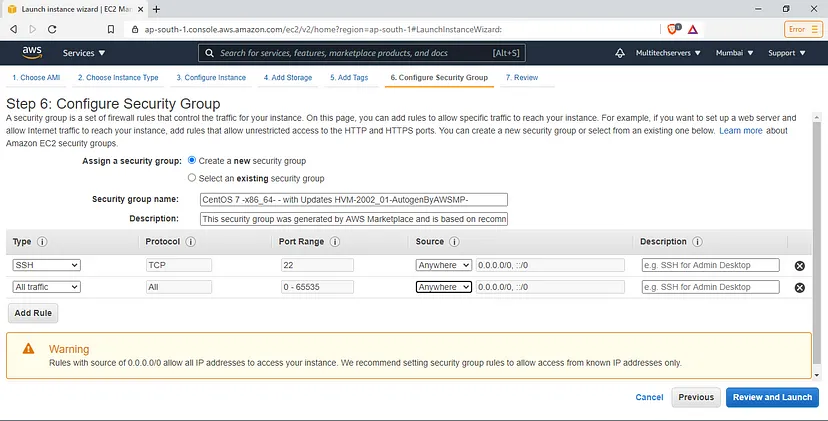
Click on Review & Launch.
Once you hit the launch option you will get a pop-up for the key.
Click on Create new key pair & give it a name then hit the download button.
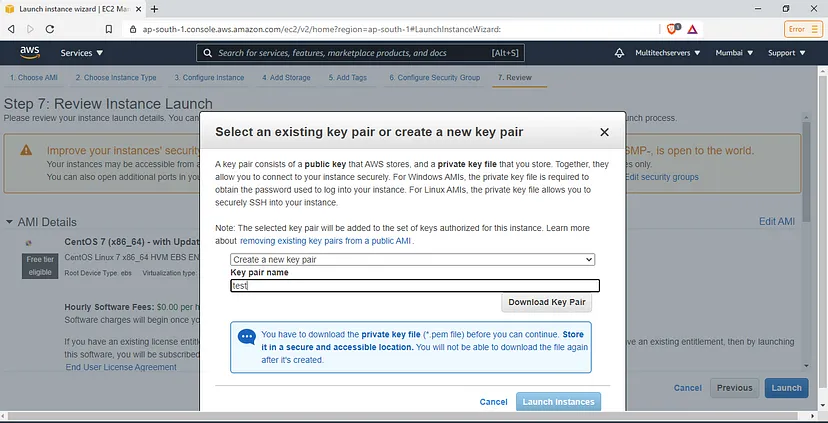
Download the key & click on Launch instance.
The Downloaded key is in .pem format. We need to convert it into .ppk format to access the server.
Open Puttygen & click on Load & select the .pem file
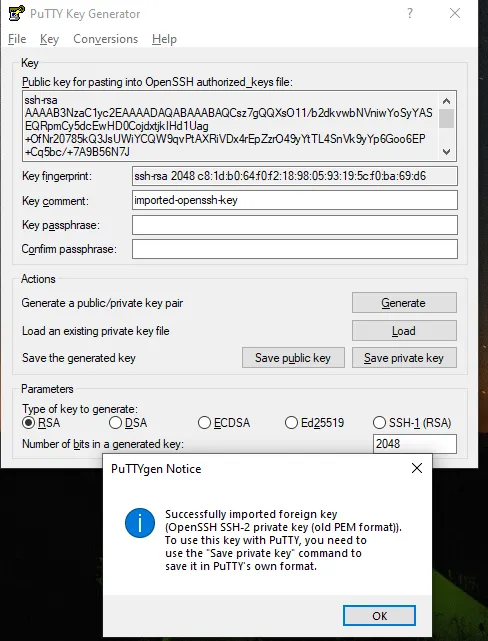
Click on ok & then click on Save Private key. After that, it will prompt you to save the key choose the location & save it.
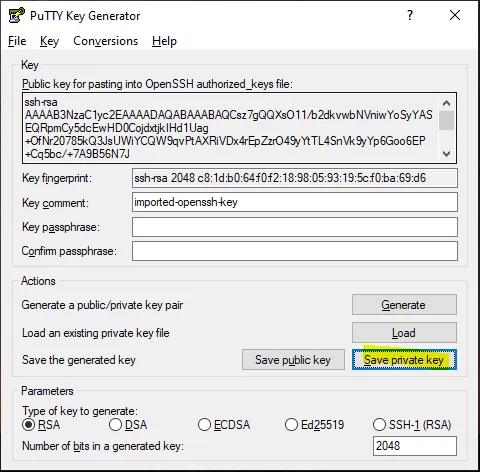
Go to instance & copy the public IP address.
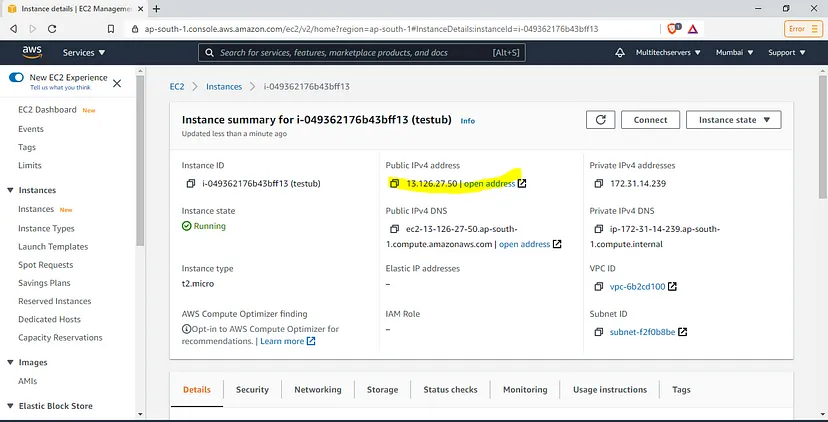
Now we need putty to access our centos server.
Open putty & enter the Server IP & add the .ppk key ( Go to Auth & add the key )
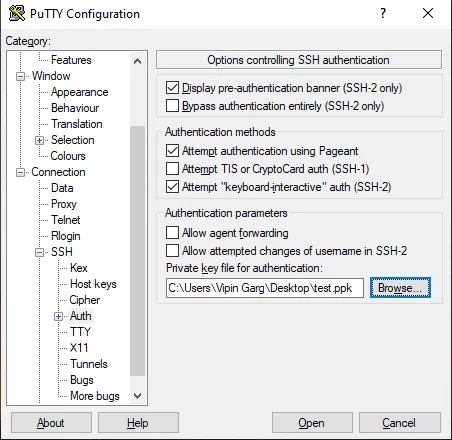
Click on Open & enter the default server name.
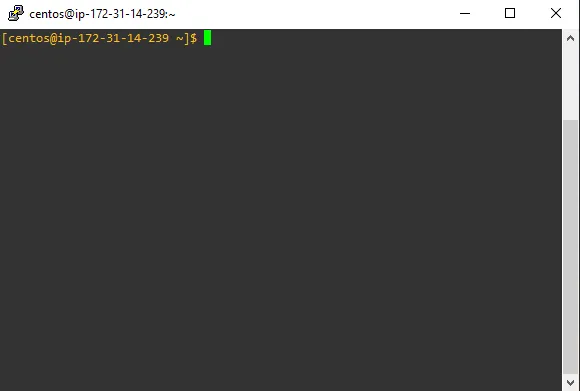
Centos EC2 is accessible now.
Check my Portfolio: https://on.contra.com/f8Mqzk